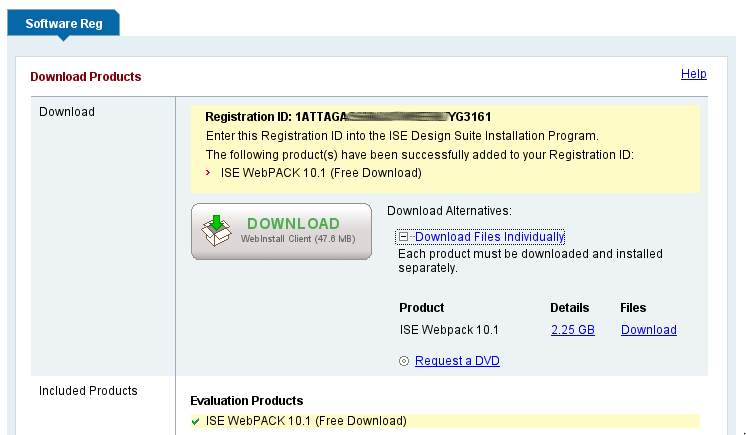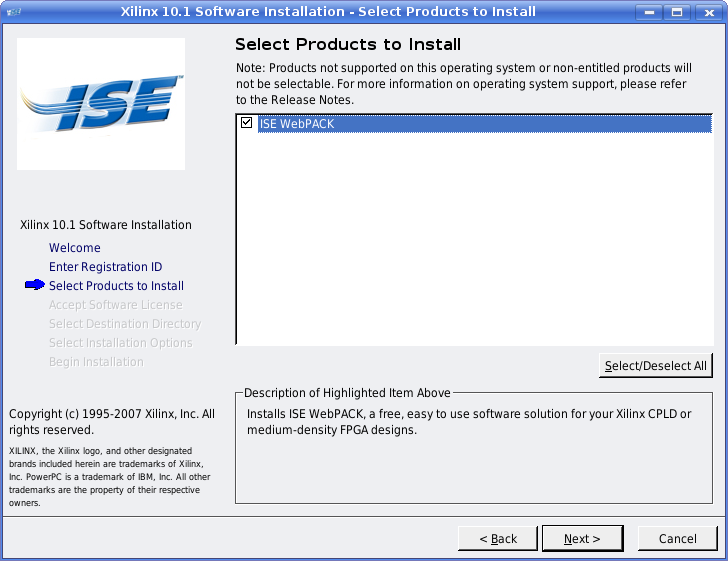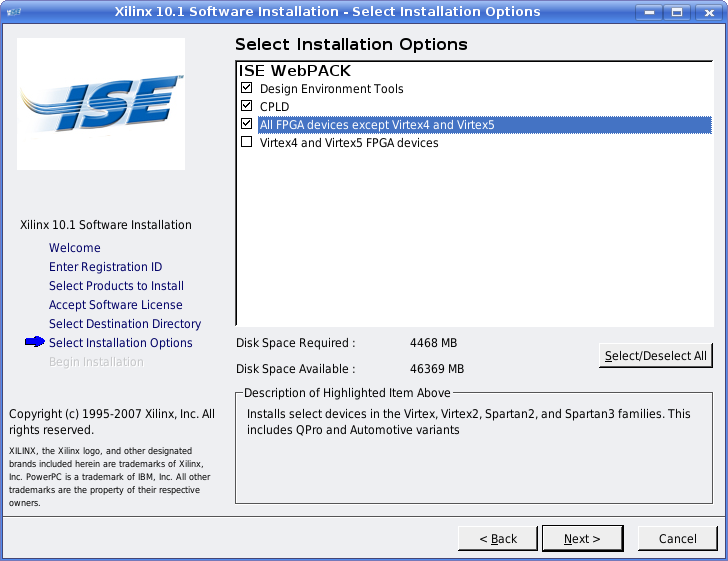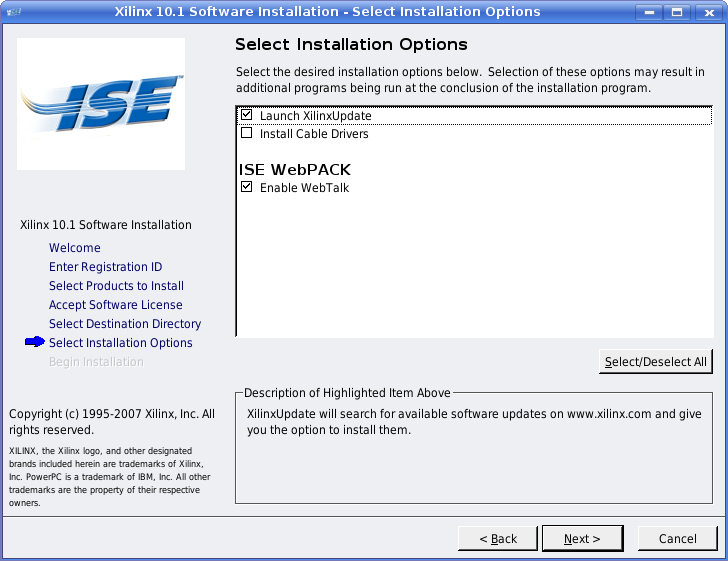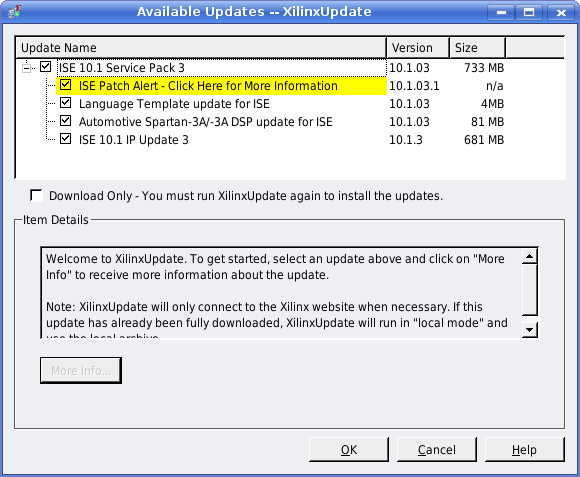Difference between revisions of "ISE WebPack installation on Linux"
From ArmadeusWiki
(updates) |
(updates) |
||
| Line 5: | Line 5: | ||
== Tested on: Ubuntu Dapper (6.10) x86 32bits, Ubuntu Gutsy (7.10) x86 32bits, ???, ...== | == Tested on: Ubuntu Dapper (6.10) x86 32bits, Ubuntu Gutsy (7.10) x86 32bits, ???, ...== | ||
* download '''ISE WebPACK - WebInstall / ISE WebPACK 10.1 (Free Download)''' archive [http://www.xilinx.com/ise/logic_design_prod/webpack.htm from here]. You will need to create a Xilinx's account and register before being able to download files (it's free). | * download '''ISE WebPACK - WebInstall / ISE WebPACK 10.1 (Free Download)''' archive [http://www.xilinx.com/ise/logic_design_prod/webpack.htm from here]. You will need to create a Xilinx's account and register before being able to download files (it's free). | ||
| − | * Choose the full download version "Download Files Individually"(2,4 Gbytes). When asked, you are not obliged to accept Java download manager (if you are sure of your Internet connection quality) | + | * Choose the full download version "Download Files Individually"(2,4 Gbytes). When asked, you are not obliged to accept Java download manager (if you are sure of your Internet connection quality). '''Note the registration ID, it will be asked later during installation.''' |
[[Image:ISE_full_download.png]] | [[Image:ISE_full_download.png]] | ||
| − | * You will get a ''webpack_SFD.tar'' archive | + | * You will get a ''webpack_SFD.tar'' archive, save it in your ''$HOME'' dir |
| − | + | * unzip the archive: | |
| − | + | $ tar xvf webpack_SFD.tar | |
| − | + | * launch the installation | |
| − | $ | + | $ cd webpack |
| − | * | + | |
| − | $ | + | |
| − | + | ||
| − | + | ||
| − | + | ||
| − | + | ||
| − | + | ||
| − | + | ||
$ ./setup | $ ./setup | ||
| − | * Follows the instructions of the graphical interface (you need to launch setup as root if you want to install JTAG tools but on Armadeus JTAG tools are not needed to program the FPGA): | + | * Follows the instructions of the graphical interface (you need to launch setup as root if you want to install JTAG tools '''but on Armadeus JTAG tools are not needed to program the FPGA'''): |
| − | [[Image: | + | [[Image:ISE_install_select.png]] |
| − | + | <br><br> | |
| − | + | [[Image:ISE_install_dir.png]] | |
| − | + | <br><br> | |
| − | + | [[Image:ISE_install_options.png]] | |
| − | + | <br><br> | |
| + | [[Image:ISE_install_options2.png]] | ||
| + | <br><br> | ||
| + | [[Image:ISE_install_update.png]] | ||
==Links== | ==Links== | ||
* [[Image:FrenchFlag.png]] [[Installation_de_ISE_sur_Ubuntu_Linux]] | * [[Image:FrenchFlag.png]] [[Installation_de_ISE_sur_Ubuntu_Linux]] | ||
Revision as of 08:53, 12 February 2009
Contents
PAGE UNDER CONSTRUCTION !!!
Xilinx WebPack installation instructions for Linux.
Tested on: Ubuntu Dapper (6.10) x86 32bits, Ubuntu Gutsy (7.10) x86 32bits, ???, ...
- download ISE WebPACK - WebInstall / ISE WebPACK 10.1 (Free Download) archive from here. You will need to create a Xilinx's account and register before being able to download files (it's free).
- Choose the full download version "Download Files Individually"(2,4 Gbytes). When asked, you are not obliged to accept Java download manager (if you are sure of your Internet connection quality). Note the registration ID, it will be asked later during installation.
- You will get a webpack_SFD.tar archive, save it in your $HOME dir
- unzip the archive:
$ tar xvf webpack_SFD.tar
- launch the installation
$ cd webpack $ ./setup
- Follows the instructions of the graphical interface (you need to launch setup as root if you want to install JTAG tools but on Armadeus JTAG tools are not needed to program the FPGA):