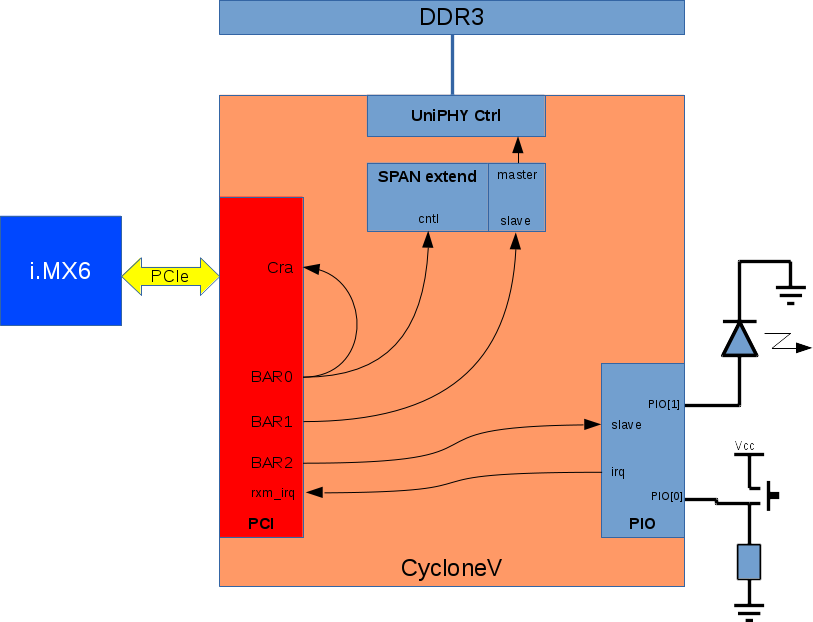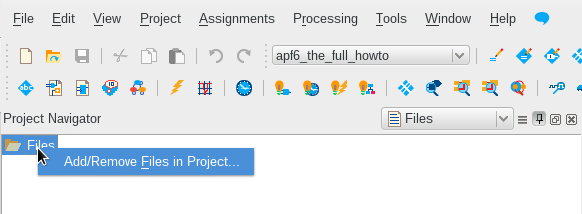APF6 SP The full howto
From ArmadeusWiki
Page under construction...
 Informations on this page are not guaranteed !!
Informations on this page are not guaranteed !!
Contents
Introduction
This is the full howto to make an APF6_SP CycloneV example design to use :
- PCIe
- DDR3
- LED
- Button
This howto is designed for :
- APF6D_SP-M1GE4G-4m-BW-C4M384: APF6_SP Dual with CycloneV C4 (speed C8) and two DDR3 chips
- Quartus 15.1.1 : Quartus 15 with update 1
To install quartus 15 see this page.
Make the quartus project
- Open the new project wizard in Quartus
- Select a directory for the design:
~/tmp/apf6_the_full_howto
- Open an empty project
- Change the device : right click on "Cyclone V"->Devices... in Project Navigator
- Select the part number : 5CGXFC4C7U19C8 then Ok
Make the Qsys project
- Open Qsys: Tools->Qsys
- Delete the component clk_0 then save the Qsys project with name : qsys_tfht.qsys
- Clic on finish and generate the component with all options left by default
- Under Quartus project add the Qsys project (don't forget to click on add after selected here.
- Right click on qsys_tfht.qsys and set as Top-Level Entity
- Relaunch Qsys by double-click on the file in project navigator
Adding the PCIe and CvP
- In IP Catalog select the component:
Library
Interface Protocols
PCI Express
Avalon-MM Cyclone V Hard IP for PCI Express
- PCIe configuration:
- Number of Lanes: x1
- Reference clock frequency: 125Mhz
- check "Use 62.5 MHz application clock"
- BAR0: 32-bit non-prefetchable memory
- BAR1: 32-bit non-prefetchable memory
- BAR2: 32-bit non-prefetchable memory
- Vendor ID: 0x00001172
- Device ID: 0x0000e001
- Class Code: 0x00001300: there is a bug in quartus, the actual class code is here 13
- click on finish
- Export these signal with name in bold:
- refclk : refclk
- npor: npor
- hip_serial: hip_serial
- connect Rxm_BAR0 on Cra
- Adding CvP component reconfig driver, with all default parameters:
Library
Interface Protocols
PCI Express
Altera PCIe Reconfig Driver
- Connect these signals:
- coreclkout -> reconfig_xcvr_clk
- coreclkout -> pld_clk
- nreset_status -> reconfig_xcvr_rst
- Adding CvP component transceiver, with all default parameters:
Library
Interface Protocols
Transceiver PHY
Transceiver Reconfiguration Controller
- Connect these signals:
- coreclkout -> mgmt_clk_clk
- nreset_status -> mgmt_rst_reset
- reconfig_mgmt -> reconfig_mgmt
- reconfig_driver.reconfig_busy -> reconfig_busy
- pci.reconfig_to_xcvr -> reconfig_to_xcvr
- pci.reconfig_from_xcvr -> reconfig_from_xcvr
Adding the DDR3
UniPHY controller
- In the IP catalog, select:
Library
Memory Interfaces and Controllers
Memory Interfaces with UniPHY
DDR3 SDRAM Controller with UniPHY
- Select checkbox Enable Hard External Memory Interface
- In tab PHY Settings configure:
- Speed Grade: 8
- Memory clock frequency: 375Mhz
- PLL reference clock frequency: 62.5Mhz
- Rate on Avalon-MM interface: Full
- supply Voltage: 1.35V DDR3L
- In tab Memory Parameters
- In preset select: JEDEC DDR3-1G6 2GB X8 and apply
- Memory device speed grade: 400Mhz
- Total interface width: 24
- Row address width: 14
- In tab Controller Settings
- checkbox: Generate power-of-2 data bus widths for Qsys or SOPC Builder
- checkbox: Enable Configuration and Status Register Interface (Internacl JTAG)
- checkbox: Enable Error Detection and Correction Logic
- Click on finish
- Connect following signals:
- coreclkout -> pll_ref_clk
- coreclkout -> mp_cmd_clk_0
- coreclkout -> mp_rfifo_clk_0
- coreclkout -> mp_wfifo_clk_0
- coreclkout -> csr_clk
- nreset_status -> global_reset
- nreset_status -> soft_reset
- nreset_status -> mp_cmd_reset_n_0
- nreset_status -> mp_rfifo_reset_n_0
- nreset_status -> mp_wfifo_reset_n_0
- nreset_status -> csr_reset_n
Span extender
DDR3 memory is to large for PCIe BAR domain. Then we have to use a span extender to adapt PCIe BAR domain to DDR3 domain.
- Select span expander in IP Library:
Library
Basic Functions
Bridges and Adaptors
Memory Mapped
Address Span Extender
- Configure it with these options:
- Datapath Width: 64bits
- Slave Word Address Width: 20bits
- Finish
- Connect following extender signals:
- coreclckout -> clock
- nreset_status -> reset
- Rxm_BAR1 -> windowed_slave
- expanded_master -> avl_0
- Rxm_BAR0 -> cntl
- Change base address of cntl to 0x0000_4000
Adding the button and led (PIO)
- In IP Library select:
Library
Processors and Peripherals
Peripherals
PIO (Parallel I/O)
- Configure it with these options:
- Direction: Bidir
- checkbox Synchronously capture
- Edge Type: RISING
- checkbox Generate IRQ
- IRQ Type: EDGE
- click on finish
- export external_connection to pio
- Connect following signals:
- coreclkout -> clk
- nreset_status -> reset
- Rxm_BAR2 -> s1
- irq -> Rxmirq
Qsys component schematic
The resulting schematics should give the figure below.
Now click on finish and generate the component with all default parameters kept.
Back to quartus project configuration
- Make a first synthesis, under task right click and start on :
Compile Design
+ Analysis & Synthesis
Pinout
- PCIe
- Create a file named 'pcie_pinout.tcl and edit it.
- Copy all lines from here.
- Save then add the file to project
- Run the script with following menu, select it then run:
Tools
TCL Scripts ...
- DDR3
- Create a file named 'ddr3_pinout.tcl and edit it.
- Copy all lines from here (Pinout placement and Technology pinout).
- Save then add the file to project
- Run the script with following menu, select it then run:
Tools
TCL Scripts ...
- Button & Led
Conclusion
This tutorial should give you the basics to use the CycloneV soldered on the APF6_SP module. Now you should know:
- PCIe:
- How to instanciate the CycloneV hard IP
- How to read/write data with it from Linux with simple access
- How to raise IRQ and transmit it to Linux
- DDR3:
- How to instanciate and configure the UniPHY hard IP
- How to connect it to PCIe
- How to read/write simple data
- Simple I/O:
- How to instanciate a simple port for I/O under Qsys
- How to drive it from Linux
Some subjects are not covered by this tutorial:
- Increase data bandwidth with PCIe-DMA (up to 140MB/s)
- From the FPGA to the i.MX6
- From the i.MX6 to the FPGA
- Create a custom Qsys component
- Using Serializer/Deserializer
- And more ...
If you are interested in a specific subject, please contact Armadeus System they should do somethings for you.