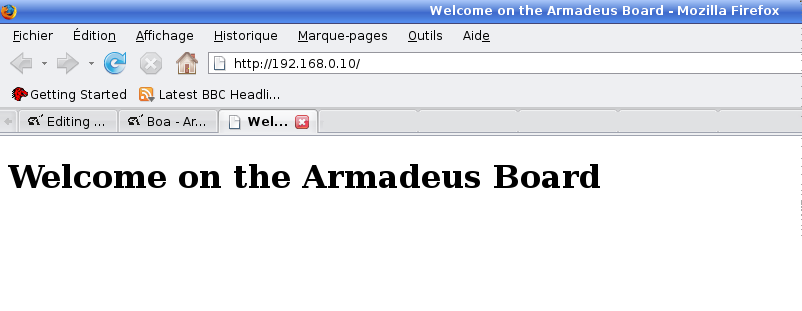Difference between revisions of "Lighttpd"
(→Configuration) |
(→Test the result) |
||
| Line 73: | Line 73: | ||
== Test the result == | == Test the result == | ||
| − | *Create the final rootfs: | + | * Create the final rootfs: |
$ make | $ make | ||
| − | *Then [[Target_Software_Installation | update the rootfs]] on your board. Reboot it, and start | + | * Then [[Target_Software_Installation | update the rootfs]] on your board. Reboot it, and lighttpd should start automagically: |
<pre class=apf> | <pre class=apf> | ||
| − | + | Starting lighttpd: OK | |
</pre> | </pre> | ||
| − | *To access your web page, use a browser: | + | * To access your web page, use a browser: |
http://''<your board's IP Address>''/ | http://''<your board's IP Address>''/ | ||
| − | You should see the page ! | + | * You should see the page ! |
| − | If not, check the file ''/var/log/lighttpd | + | * If not, check the file ''/var/log/lighttpd-error.log'' on your board |
[[Image:Boa_welcome.png]] | [[Image:Boa_welcome.png]] | ||
Revision as of 17:00, 14 April 2016
How-to install and configure the Lighttpd Web server on your Armadeus board.
Contents
Installation
- Launch Buildroot's configuration:
$ make menuconfig
- Select:
...
Target packages --->
...
[*] Networking applications --->
...
[*] lighttpd
[ ] openssl support
[ ] zlib support
[ ] bzip2 support
[ ] pcre support
[ ] webdav support
- Save the configuration
- Then build the binaries and the default filesystem. This will be useful later to perform the configuration:
$ make
Configuration
Generalities
To apply a permanent configuration, be sure not to change anything on the board filesystem: that would be erased the next time you reflash the rootfs.
Instead, do all changes on the filesystem "image" located on your Host PC in buildroot/output/target/.
The Lighttpd configuration file is located in /etc/lighttpd.conf on the board; this means that to permanently change the configuration, you need to edit the file buildroot/output/target/etc/lighttpd.conf on the Host.
There is an envt variable to easily access the target directory:
$ make shell_env && source armadeus_env.sh
Then the directory can be accessed with $ARMADEUS_ROOTFS_DIR.
Create a Dummy page
- By default, DocumentRoot is set to /var/www, so let's add a dummy file here to test our configuration:
$ mkdir -p $ARMADEUS_ROOTFS_DIR/var/www $ vim $ARMADEUS_ROOTFS_DIR/var/www/index.html
- And fill the file with:
<html>
<head>
<title> Welcome on the Armadeus Board </title>
</head>
<body>
<nowiki><h1> Welcome on the Armadeus Board </h1></nowiki>
</body>
</html>
Enable hostname resolution
- Boa has to be able to resolve the hostname to work, so let's do:
$ echo "127.0.0.1 `cat $ARMADEUS_ROOTFS_DIR/etc/hostname`" >> $ARMADEUS_ROOTFS_DIR/etc/hosts
Test the result
- Create the final rootfs:
$ make
- Then update the rootfs on your board. Reboot it, and lighttpd should start automagically:
Starting lighttpd: OK
- To access your web page, use a browser:
http://<your board's IP Address>/
- You should see the page !
- If not, check the file /var/log/lighttpd-error.log on your board
Working with cgi
- First, check the lighttpd.conf file. Once more, you should use the one located on your host before changing anything.
$ vi $ARMADEUS_ROOTFS_DIR/etc/lighttpd.conf
- Be sure to have an uncommented line like this:
ScriptAlias /cgi-bin/ /usr/lib/cgi-bin/
- Now, let's write a dummy cgi:
$ mkdir $ARMADEUS_ROOTFS_DIR/usr/lib/cgi-bin $ vim $ARMADEUS_ROOTFS_DIR/usr/lib/cgi-bin/get_ipconfig.sh
- And add the following :
#!/bin/sh
echo -e "Content-type: text/html\r\n\r\n";
echo -e `/sbin/ifconfig eth0 | grep 'inet addr'`;
The script have to be executable:
$ chmod a+x $ARMADEUS_ROOTFS_DIR/usr/lib/cgi-bin/get_ipconfig.sh
- Then change your index.html page to add a link to the cgi:
$ vi $ARMADEUS_ROOTFS_DIR/var/www/index.html
<html>
<head>
<title> Welcome on the Armadeus Board </title>
</head>
<body>
<h1> Welcome on the Armadeus Board </h1>
<br> <br>
<a href=http://<Your board IP Address>/cgi-bin/get_ipconfig.sh> Get the board ip config </a>
<br>
</body>
</html>
- Create the new rootfs:
$ make
- Finally, transfer the rootfs to the board & flash it.
You can now access to the new web page and click on the cgi link !