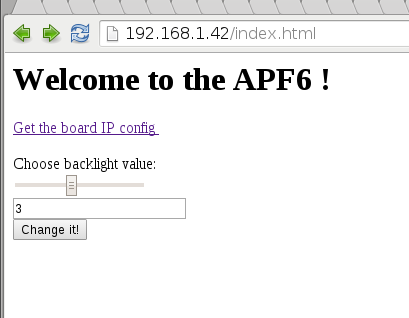Difference between revisions of "Lighttpd"
(→Working with cgi) |
|||
| Line 99: | Line 99: | ||
* You should see the page ! | * You should see the page ! | ||
* If not, check the file ''/var/log/lighttpd-error.log'' on your board | * If not, check the file ''/var/log/lighttpd-error.log'' on your board | ||
| − | |||
| − | |||
== Working with CGI == | == Working with CGI == | ||
| Line 201: | Line 199: | ||
* This will create a slider to choose a value (here in [0-7], for APF6, on other APF you can change values interval to better match backlight driver capabilities): | * This will create a slider to choose a value (here in [0-7], for APF6, on other APF you can change values interval to better match backlight driver capabilities): | ||
| + | |||
| + | [[Image:Lighttpd_tuto.png]] | ||
==Links== | ==Links== | ||
Revision as of 16:55, 20 April 2016
How-to install and configure the Lighttpd Web server on your Armadeus board.
Contents
Installation
- Launch Buildroot's configuration:
$ make menuconfig
- Select:
...
Target packages --->
...
[*] Networking applications --->
...
[*] lighttpd
[ ] openssl support
[ ] zlib support
[ ] bzip2 support
[ ] pcre support
[ ] webdav support
- Save the configuration
- Then build the binaries and the default filesystem:
$ make
Configuration
Generalities
To apply a permanent configuration, be sure not to change anything on the board filesystem: that would be erased the next time you reflash the rootfs.
Instead, do all changes on the filesystem "image" located on your Host PC in buildroot/output/target/.
The Lighttpd configuration file is located in /etc/lighttpd/lighttpd.conf on the board; this means that to permanently change the configuration, you need to edit the file buildroot/output/target//etc/lighttpd/lighttpd.conf on the Host.
var.log_root = "/var/log" var.server_root = "/var/www" var.state_dir = "/var/run" var.home_dir = "/var/lib/lighttpd" var.conf_dir = "/etc/lighttpd" server.document-root = "/var/www/" server.errorlog = log_root + "/lighttpd-error.log" server.port = 80 mimetype.assign = ( ".html" => "text/html", ".txt" => "text/plain", ".jpg" => "image/jpeg", ".png" => "image/png" )
There is an envt variable to easily access the target directory:
$ make shell_env && source armadeus_env.sh
Then the directory can be accessed with $ARMADEUS_ROOTFS_DIR.
Create a Dummy page
- By default, server.document-root is set to /var/www, so let's add a dummy file here to test our configuration:
$ mkdir -p $ARMADEUS_ROOTFS_DIR/var/www $ vim $ARMADEUS_ROOTFS_DIR/var/www/index.html
- And fill the file with:
<html>
<head>
<title> Welcome on an Armadeus Board </title>
</head>
<body>
<nowiki><h1> Welcome to your APF board ! :-) </h1></nowiki>
</body>
</html>
Test the result
- Create the final rootfs:
$ make
- Then update the rootfs on your board. Reboot it, and lighttpd should start automagically:
Starting lighttpd: OK
- To access your web page, use a browser:
http://<your board's IP Address>/
- You should see the page !
- If not, check the file /var/log/lighttpd-error.log on your board
Working with CGI
- Create an new cgi.conf configuration file with the following lines:
# vi /etc/lighttpd/conf.d/cgi.conf
server.modules += ( "mod_cgi" )
cgi.assign = ( ".pl" => "/usr/bin/perl",
".cgi" => "/bin/sh",
".sh" => "/bin/sh",
".py" => "/usr/bin/python" )
index-file.names += ( "index.pl", "default.pl",
"index.py", "default.py",
"index.php", "default.php" )
- Then add this configuration sourcing in lighttpd.conf:
$ vi $ARMADEUS_ROOTFS_DIR/etc/lighttpd.conf
... ## ## CGI ## include "conf.d/cgi.conf" mimetype.assign = ( ...
- Now, let's write a dummy CGI script that will get IP address of your board:
$ vim $ARMADEUS_ROOTFS_DIR/var/www/ip.sh
#!/bin/sh
echo -e "Content-type: text/html\r\n\r\n";
echo -e `/sbin/ifconfig eth0 | grep 'inet addr'`;
- The script have to be executable:
$ chmod a+x $ARMADEUS_ROOTFS_DIR/var/www/ip.sh
- Then change your index.html page to add a link to the CGI:
$ vi $ARMADEUS_ROOTFS_DIR/var/www/index.html
<html>
<head>
<title> Welcome on the Armadeus Board </title>
</head>
<body>
<h1> Welcome on your APF! </h1>
<a href=ip.sh> Get the board IP config </a><br><br>
</body>
</html>
- Create the new rootfs:
$ make
- Finally, transfer the rootfs to the board & flash it.
You can now access to the new web page and click on the CGI link !
Sending data to the board with CGI
- By using forms and some HTML5 widget, we can easily achieve some basic functionalities. Here we will change LCD backlight from the Web interface.
- Edit index.html and add it the following form:
<html>
<head>
<title> Welcome on an Armadeus Board </title>
</head>
<body>
<h1> Welcome to the APF6 ! </h1>
<a href=ip.sh> Get the board IP config </a><br><br>
<form action="form.sh" method="get">
Choose backlight value: <br>
<input id="slider1" type="range" name="pwm" min="0" max="7" step="1" onchange="textbox1.value = slider1.value" /><br>
<input id="textbox1" type="text" /><br>
<input type="submit" value="Change it!">
</form>
</body>
</html>
- This will create a slider to choose a value (here in [0-7], for APF6, on other APF you can change values interval to better match backlight driver capabilities):