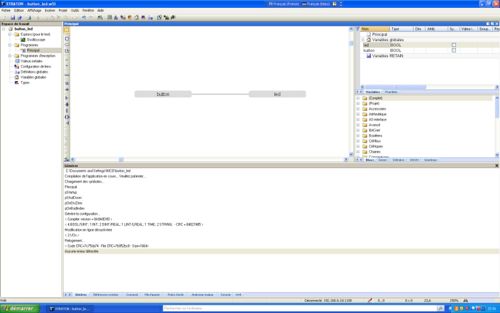Difference between revisions of "Straton"
(→a simple program with Workbench) |
(→a simple program with Workbench) |
||
| (14 intermediate revisions by 2 users not shown) | |||
| Line 1: | Line 1: | ||
| − | == | + | [[Category:Automation]] |
| − | [http://www.copalp.com/products/ide/editors.html Straton] is a software PLC runtime developed by [http://www.copalp.com COPALP], used to develop under IEC61131 languages. | + | |
| − | ==Straton runtime on | + | |
| − | To use straton runtime under | + | ==Introduction== |
| + | [http://www.copalp.com/products/ide/editors.html Straton] is a software PLC runtime developed by [http://www.copalp.com COPALP], used to develop under IEC61131 languages. It's composed of: | ||
| + | * a runtime running on the target (tested on [[APF27]] and [[APF51]]) and interpreting your automation process, | ||
| + | * a workbench (only available on Window$) that let you design your process and load it to the target through a network interface. | ||
| + | |||
| + | ==Straton runtime on the APF/OPOS== | ||
| + | To use straton runtime under Armadeus boards, simply select it under Buildroot menuconfig: | ||
| + | <pre class="host"> | ||
| + | $ make menuconfig | ||
| + | </pre> | ||
<pre class="config"> | <pre class="config"> | ||
Package Selection for the target ---> | Package Selection for the target ---> | ||
| Line 13: | Line 22: | ||
</pre> | </pre> | ||
| − | Straton runtime is not an | + | Straton runtime is '''not''' an Open Source software, to use it with your APF/OPOS board, 3 options are available in '''straton IEC-61131-3 environment''' menu: |
*'''straton_dev''': If you have a '''VMTK''' license provided by COPALP select this option. You will have to set the code path directory under '''straton development directory''' option : | *'''straton_dev''': If you have a '''VMTK''' license provided by COPALP select this option. You will have to set the code path directory under '''straton development directory''' option : | ||
<pre class="config"> | <pre class="config"> | ||
| Line 24: | Line 33: | ||
... | ... | ||
</pre> | </pre> | ||
| − | *'''straton_bin''': If you have a '''runtime''' license provided by COPALP select this option. You will have to | + | *'''straton_bin''': If you have a '''runtime''' license provided by COPALP select this option. You will have to copy the tarball under your ''downloads/'' directory. |
| − | + | *'''straton_demo''': If you don't have any license and you just want to test it, select this option. Demo runtime binary will be automatically installed under rootfs . | |
| − | + | ||
| − | + | ||
| − | + | ||
| − | + | ||
| − | + | ||
| − | + | ||
| − | + | ||
| − | + | ||
| − | *'''straton_demo''': If you don't have any license and you just want to test it select this option. Demo runtime binary will be installed under rootfs | + | |
| − | + | ||
| − | ==Straton Workbench on | + | ==Straton Workbench on Window$== |
| − | First download the workbench from COPALP website here : | + | * First download the workbench from COPALP website here : |
[http://www.copalp.com/download/products.html] | [http://www.copalp.com/download/products.html] | ||
| − | Then install it under your | + | * Then install it under your Window$ as COPALP explains it. |
| − | To use | + | To use Armadeus Inputs/Outputs, you have to use a specific profile named ''armadeus.XL5'' which can be found in ''target/packages/straton_ios/''. Copy this file on your windows system then import it under straton library. |
<pre class="config"> | <pre class="config"> | ||
straton library -> tools -> import | straton library -> tools -> import | ||
</pre> | </pre> | ||
| − | == | + | ==A simple program with Workbench== |
| − | To illustrate | + | To illustrate Straton usage, we will do a simple program that light the LED when we push the button. |
| − | First launch | + | * First launch Straton workbench then create a project : |
<pre class="config"> | <pre class="config"> | ||
File -> add new project | File -> add new project | ||
</pre> | </pre> | ||
| − | Give a name then give the runtime IP address+port and protocol. For example : | + | * Give a name then give the runtime IP address+port and protocol. For example : |
<pre class="config"> | <pre class="config"> | ||
ip: 192.168.0.10:1100 | ip: 192.168.0.10:1100 | ||
| Line 64: | Line 63: | ||
</pre> | </pre> | ||
| − | Terminate, then double- | + | *Terminate, then double-click on main program icon, in the tree on the left of Straton workbench. |
| + | *Add two globals variables named ''button'' and ''led'' by right-clicking on ''global variable'' on the right of straton workbench. | ||
| + | *Configure these variables to be synchronized with your apf board profile by right clicking on each variables add lauching property menu. | ||
| + | *Under property menu select the right profile. And select the right ''type'' (''button'' for button and ''led'' for LED). | ||
| + | *Once your variables are correctly configured, simply drag'n'drop it under the main window and connect it with a wire. You must obtain this : | ||
| − | + | [[image:straton_screenshot.jpg|center|500px|thumb|'''figure 1''' - ''Really complex program in straton to blink a LED'']] | |
| − | + | ==Run the program== | |
| − | + | ||
| − | + | *To run our really complex program, the first thing to do is to run Straton on target: | |
| + | <pre class="apf"> | ||
| + | # straton | ||
| + | T5 runtime - Linux Multithreaded - Embedded HMI - Jun 23 2011 | ||
| + | *** Straton is running in demo mode *** | ||
| + | V1.0/8.2.110124 - 2010 - (c) copalp | ||
| + | 2010, 2011 - ARMadeus Systems | ||
| − | + | Ready - Press CTRL+C to exit. | |
| − | == | + | Initialize ios |
| + | Profile used : APF27 | ||
| + | </pre> | ||
| + | |||
| + | Then on the workbench click on ''download'' then ''execute''. You can push the button and watch the LED blinking. | ||
| + | |||
| + | ==Troubleshooting== | ||
| + | * Runtime can print network errors sometimes : | ||
| + | <pre class="apf"> | ||
| + | Network Error:Broken pipe detected | ||
| + | </pre> | ||
| + | It's a known error but not fatal for working process. | ||
==Modify I/O profiles== | ==Modify I/O profiles== | ||
| − | On | + | On [[APF27]] and [[APF51]] only a LED and a button are presents, it's possible to improve IO using ''straton_ios'' library. |
| − | Ask fabien.marteau@armadeus.com to write this tutorial | + | Ask fabien.marteau@armadeus.com to write this tutorial ! [[User:FabienM|FabienM]] 13:06, 24 June 2011 (UTC) |
Latest revision as of 16:55, 11 January 2017
Contents
Introduction
Straton is a software PLC runtime developed by COPALP, used to develop under IEC61131 languages. It's composed of:
- a runtime running on the target (tested on APF27 and APF51) and interpreting your automation process,
- a workbench (only available on Window$) that let you design your process and load it to the target through a network interface.
Straton runtime on the APF/OPOS
To use straton runtime under Armadeus boards, simply select it under Buildroot menuconfig:
$ make menuconfig
Package Selection for the target ---> Armadeus specific tools/utilities ---> ... [*] straton IEC-61131-3 environment ... [*] straton_ios ...
Straton runtime is not an Open Source software, to use it with your APF/OPOS board, 3 options are available in straton IEC-61131-3 environment menu:
- straton_dev: If you have a VMTK license provided by COPALP select this option. You will have to set the code path directory under straton development directory option :
Package Selection for the target ---> Armadeus specific tools/utilities ---> ... [*] straton IEC-61131-3 environment (/home/runtime) straton development directory [*] straton_ios ...
- straton_bin: If you have a runtime license provided by COPALP select this option. You will have to copy the tarball under your downloads/ directory.
- straton_demo: If you don't have any license and you just want to test it, select this option. Demo runtime binary will be automatically installed under rootfs .
Straton Workbench on Window$
- First download the workbench from COPALP website here :
- Then install it under your Window$ as COPALP explains it.
To use Armadeus Inputs/Outputs, you have to use a specific profile named armadeus.XL5 which can be found in target/packages/straton_ios/. Copy this file on your windows system then import it under straton library.
straton library -> tools -> import
A simple program with Workbench
To illustrate Straton usage, we will do a simple program that light the LED when we push the button.
- First launch Straton workbench then create a project :
File -> add new project
- Give a name then give the runtime IP address+port and protocol. For example :
ip: 192.168.0.10:1100 protocole: T5 runtime
- Terminate, then double-click on main program icon, in the tree on the left of Straton workbench.
- Add two globals variables named button and led by right-clicking on global variable on the right of straton workbench.
- Configure these variables to be synchronized with your apf board profile by right clicking on each variables add lauching property menu.
- Under property menu select the right profile. And select the right type (button for button and led for LED).
- Once your variables are correctly configured, simply drag'n'drop it under the main window and connect it with a wire. You must obtain this :
Run the program
- To run our really complex program, the first thing to do is to run Straton on target:
# straton T5 runtime - Linux Multithreaded - Embedded HMI - Jun 23 2011 *** Straton is running in demo mode *** V1.0/8.2.110124 - 2010 - (c) copalp 2010, 2011 - ARMadeus Systems Ready - Press CTRL+C to exit. Initialize ios Profile used : APF27
Then on the workbench click on download then execute. You can push the button and watch the LED blinking.
Troubleshooting
- Runtime can print network errors sometimes :
Network Error:Broken pipe detected
It's a known error but not fatal for working process.
Modify I/O profiles
On APF27 and APF51 only a LED and a button are presents, it's possible to improve IO using straton_ios library. Ask fabien.marteau@armadeus.com to write this tutorial ! FabienM 13:06, 24 June 2011 (UTC)