Difference between revisions of "Communicate"
From ArmadeusWiki
(→Connection Setup) |
(→U-Boot communication) |
||
| Line 19: | Line 19: | ||
* Verify that your RS232 cable is correctly connected | * Verify that your RS232 cable is correctly connected | ||
* The bootstrap jumper must be removed | * The bootstrap jumper must be removed | ||
| − | * Start the RS232 | + | * Start the RS232 terminal on the Host side |
* Reset the board | * Reset the board | ||
* U-Boot must start | * U-Boot must start | ||
| − | + | [[Linux_start_screenshot | Here is a screenshot]] of what you will see on your Terminal emulator during the Linux boot. | |
| − | + | ||
Revision as of 20:04, 4 November 2007
How-To connect your Armadeus board to your development Host.
Forewords
The default connection uses a simple RS232 link (Null-Modem cable).
Note: if your Armadeus board is equipped with an ethernet controller, it can be used to speed up the Linux and RootFS images download.
At this stage, you should have something like that:
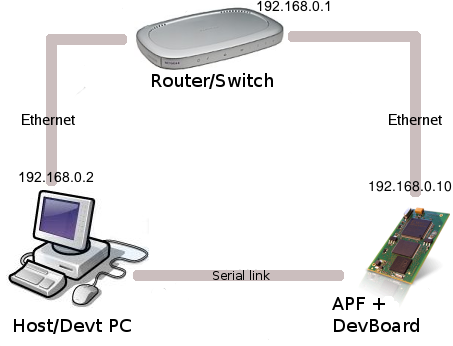
Connection Setup
A Terminal emulator (for RS232 link) and a TFTP server (for ethernet link) have to be configured, depending on your Host operating system:
Linux
Connection with U-Boot on Linux
Window$
Connection with U-Boot on Window$
U-Boot communication
- Verify that your RS232 cable is correctly connected
- The bootstrap jumper must be removed
- Start the RS232 terminal on the Host side
- Reset the board
- U-Boot must start
Here is a screenshot of what you will see on your Terminal emulator during the Linux boot.