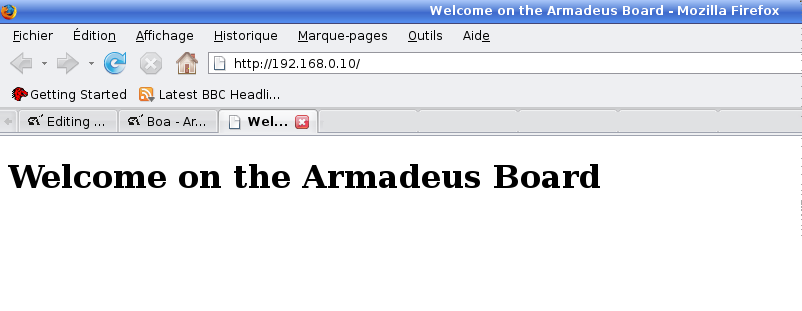Difference between revisions of "Boa"
m (→Generalities) |
(→Create the access log directory) |
||
| (28 intermediate revisions by 3 users not shown) | |||
| Line 1: | Line 1: | ||
| − | <span style="font-size: 2em; font-weight:bold;"> How install and configure the | + | <span style="font-size: 2em; font-weight:bold;"> How-to install and configure the Boa Web server on your Armadeus board </span> |
[[Image:boa.png|right]] | [[Image:boa.png|right]] | ||
<br /> | <br /> | ||
| − | == | + | ==Installation== |
| − | + | * Launch Buildroot's configuration: | |
| − | + | <pre class="host"> | |
$ make menuconfig | $ make menuconfig | ||
| − | + | </pre> | |
| − | * Select: | + | * Select: |
| + | <pre class="config"> | ||
| + | ... | ||
| + | Package Selection for the target ---> | ||
| + | [*] Show packages that are also provided by busybox | ||
| + | ... | ||
| + | [*] Networking ---> | ||
| + | ... | ||
| + | [*] boa | ||
| + | </pre> | ||
* Save the configuration | * Save the configuration | ||
| − | * Then | + | * Then build the binaries and the default filesystem. This will be useful later to perform the configuration: |
| − | later to perform the configuration : | + | <pre class="host"> |
$ make | $ make | ||
| + | </pre> | ||
| − | == | + | ==Configuration== |
=== Generalities === | === Generalities === | ||
| − | To apply a permanent configuration, be sure | + | To apply a permanent configuration, be sure not to change anything on the board filesystem: that would be erased the next time you reflash the rootfs. <br> |
| − | + | Instead, do all changes on the filesystem located on the Host, i.e. on ''buildroot/project_build_armv4t/apf9328/root/'' for the APF9328 or ''buildroot/project_build_armv5te/apf27/root/'' for the [[APF27]]. | |
| − | located on the | + | |
| − | The | + | The Boa configuration file is located in ''/etc/boa/boa.conf'' on the board; this means that to permanently change the configuration, you need to edit the file ''buildroot/project_build_armvXX/apfXX/root/etc/boa/boa.conf'' '''on the Host'''.<br> |
| − | + | ||
| − | ''buildroot/ | + | As the root directory name is dependent of the target, there is a way to find it automatically: |
| + | $ make shell_env && source armadeus_env.sh | ||
| + | Then the directory can be accessed with ''$ARMADEUS_ROOTFS_DIR''. | ||
=== Create a Dummy page === | === Create a Dummy page === | ||
| − | By default, DocumentRoot is set to /var/www, so let's add a dummy file here to test | + | *By default, DocumentRoot is set to /var/www, so let's add a dummy file here to test our configuration: |
| − | our configuration : | + | |
| − | $ mkdir | + | $ mkdir $ARMADEUS_ROOTFS_DIR/var/www |
| − | $ | + | $ vim $ARMADEUS_ROOTFS_DIR/var/www/index.html |
| − | And fill the file with: | + | *And fill the file with: |
<source lang="html4strict"> | <source lang="html4strict"> | ||
| − | + | <html> | |
| − | + | <head> | |
| − | + | <title> Welcome on the Armadeus Board </title> | |
| − | + | </head> | |
| − | + | <body> | |
| − | + | <nowiki><h1> Welcome on the Armadeus Board </h1></nowiki> | |
| − | + | </body> | |
| − | + | </html> | |
</source> | </source> | ||
=== Enable hostname resolution === | === Enable hostname resolution === | ||
| − | Boa has to be able to resolve the hostname to work, so let's do : | + | *Boa has to be able to resolve the hostname to work, so let's do: |
| − | $ echo "127.0.0.1 `cat | + | $ echo "127.0.0.1 `cat $ARMADEUS_ROOTFS_DIR/etc/hostname`" >> $ARMADEUS_ROOTFS_DIR/etc/hosts |
=== Create the access log directory === | === Create the access log directory === | ||
| − | By default, | + | *By default, Boa logs will be stored in ''/var/log/boa/''. If you didn't not change this setting, you will need to perform the following : |
| − | If you | + | $ ls -l $ARMADEUS_ROOTFS_DIR/var/log |
| − | $ | + | *If it's a link to ''/tmp'', then |
| + | $ rm -f $ARMADEUS_ROOTFS_DIR/var/log && mkdir $ARMADEUS_ROOTFS_DIR/var/log/ | ||
| − | + | *Then, create the boa directory : | |
| − | + | $ mkdir $ARMADEUS_ROOTFS_DIR/var/log/boa | |
| − | + | ||
| − | + | ||
| − | Then, create the boa directory : | + | |
| − | $ mkdir | + | |
----- | ----- | ||
| − | Why shoud I delete the symbolink link ? <br | + | Why shoud I delete the symbolink link? <br> |
This is because during the filesystem creation, mkfs.jffs2 will keep the link from ''/var/log'' to ''/tmp'' on the board. | This is because during the filesystem creation, mkfs.jffs2 will keep the link from ''/var/log'' to ''/tmp'' on the board. | ||
| − | Thus, once on the board, you will have : | + | Thus, once on the board, you will have: |
| − | + | <pre class=apf> | |
# ls -l /var/log | # ls -l /var/log | ||
lrwxrwxrwx 1 root root 4 Apr 15 2007 /var/log -> /tmp | lrwxrwxrwx 1 root root 4 Apr 15 2007 /var/log -> /tmp | ||
| + | </pre> | ||
| − | With | + | With such a behavior, even if you fill the directory ''$ARMADEUS_ROOTFS_DIR/var/log/'' on your host |
| − | (which actually fill /tmp on your host), nothing will be saved once the filesystem will be flashed on your board. | + | (which actually fill ''/tmp'' on your host), nothing will be saved once the filesystem will be flashed on your board. |
== Test the result == | == Test the result == | ||
| − | Create the final rootfs : | + | *Create the final rootfs: |
| − | + | ||
$ make | $ make | ||
| − | Then [[Target_Software_Installation | update the rootfs]] on your board. < | + | *Then [[Target_Software_Installation | update the rootfs]] on your board. Reboot it, and start Boa: |
| + | <pre class=apf> | ||
| + | # boa | ||
| + | </pre> | ||
| − | + | *To access your web page, use a browser: | |
| + | http://''<your board's IP Address>''/ | ||
| − | + | You should see the page ! <br /> | |
| − | + | ||
| − | + | ||
| − | + | ||
| − | + | ||
| − | + | ||
| − | You | + | |
If not, check the file ''/var/log/boa/error_log'' on your board | If not, check the file ''/var/log/boa/error_log'' on your board | ||
| − | + | [[Image:Boa_welcome.png]] | |
| − | + | ||
| − | + | ||
== Working with cgi == | == Working with cgi == | ||
| − | *First, check the boa.conf file. Once more, you should use the one located on your host before changing anything. | + | *First, check the ''boa.conf'' file. Once more, you should use the one located on your host before changing anything. |
| − | $ vi | + | $ vi $ARMADEUS_ROOTFS_DIR/etc/boa/boa.conf |
| − | *Be sure to have an uncommented line like this : | + | *Be sure to have an uncommented line like this: |
ScriptAlias /cgi-bin/ /usr/lib/cgi-bin/ | ScriptAlias /cgi-bin/ /usr/lib/cgi-bin/ | ||
| − | *Now | + | *Now, let's write a dummy cgi: |
| − | $ mkdir | + | $ mkdir $ARMADEUS_ROOTFS_DIR/usr/lib/cgi-bin |
| − | $ | + | $ vim $ARMADEUS_ROOTFS_DIR/usr/lib/cgi-bin/get_ipconfig.sh |
*And add the following : | *And add the following : | ||
<source lang="bash"> | <source lang="bash"> | ||
| − | + | #!/bin/sh | |
| − | + | echo -e "Content-type: text/html\r\n\r\n"; | |
| − | + | echo -e `/sbin/ifconfig eth0 | grep 'inet addr'`; | |
</source> | </source> | ||
The script have to be executable: | The script have to be executable: | ||
| − | $ chmod a+x | + | $ chmod a+x $ARMADEUS_ROOTFS_DIR/usr/lib/cgi-bin/get_ipconfig.sh |
*Then change your index.html page to add a link to the cgi: | *Then change your index.html page to add a link to the cgi: | ||
| − | $ vi | + | $ vi $ARMADEUS_ROOTFS_DIR/var/www/index.html |
<source lang="html4strict"> | <source lang="html4strict"> | ||
| − | + | <html> | |
| − | + | <head> | |
| − | + | <title> Welcome on the Armadeus Board </title> | |
| − | + | </head> | |
| − | + | <body> | |
| − | + | <h1> Welcome on the Armadeus Board </h1> | |
| − | + | <br> <br> | |
| − | + | <a href=http://<Your board IP Address>/cgi-bin/get_ipconfig.sh> Get the board ip config </a> | |
| − | + | <br> | |
| − | + | ||
</body> | </body> | ||
| − | + | </html> | |
</source> | </source> | ||
| − | *Create the new rootfs : | + | *Create the new rootfs: |
$ make | $ make | ||
| − | *Finally, [[Target_Software_Installation | | + | *Finally, [[Target_Software_Installation | transfer the rootfs]] to the board & flash it. |
You can now access to the new web page and click on the cgi link ! | You can now access to the new web page and click on the cgi link ! | ||
| Line 151: | Line 153: | ||
[[Category:Network]] | [[Category:Network]] | ||
| + | [[Category:Web]] | ||
Latest revision as of 11:03, 11 December 2012
How-to install and configure the Boa Web server on your Armadeus board
Contents
Installation
- Launch Buildroot's configuration:
$ make menuconfig
- Select:
...
Package Selection for the target --->
[*] Show packages that are also provided by busybox
...
[*] Networking --->
...
[*] boa
- Save the configuration
- Then build the binaries and the default filesystem. This will be useful later to perform the configuration:
$ make
Configuration
Generalities
To apply a permanent configuration, be sure not to change anything on the board filesystem: that would be erased the next time you reflash the rootfs.
Instead, do all changes on the filesystem located on the Host, i.e. on buildroot/project_build_armv4t/apf9328/root/ for the APF9328 or buildroot/project_build_armv5te/apf27/root/ for the APF27.
The Boa configuration file is located in /etc/boa/boa.conf on the board; this means that to permanently change the configuration, you need to edit the file buildroot/project_build_armvXX/apfXX/root/etc/boa/boa.conf on the Host.
As the root directory name is dependent of the target, there is a way to find it automatically:
$ make shell_env && source armadeus_env.sh
Then the directory can be accessed with $ARMADEUS_ROOTFS_DIR.
Create a Dummy page
- By default, DocumentRoot is set to /var/www, so let's add a dummy file here to test our configuration:
$ mkdir $ARMADEUS_ROOTFS_DIR/var/www $ vim $ARMADEUS_ROOTFS_DIR/var/www/index.html
- And fill the file with:
<html>
<head>
<title> Welcome on the Armadeus Board </title>
</head>
<body>
<nowiki><h1> Welcome on the Armadeus Board </h1></nowiki>
</body>
</html>
Enable hostname resolution
- Boa has to be able to resolve the hostname to work, so let's do:
$ echo "127.0.0.1 `cat $ARMADEUS_ROOTFS_DIR/etc/hostname`" >> $ARMADEUS_ROOTFS_DIR/etc/hosts
Create the access log directory
- By default, Boa logs will be stored in /var/log/boa/. If you didn't not change this setting, you will need to perform the following :
$ ls -l $ARMADEUS_ROOTFS_DIR/var/log
- If it's a link to /tmp, then
$ rm -f $ARMADEUS_ROOTFS_DIR/var/log && mkdir $ARMADEUS_ROOTFS_DIR/var/log/
- Then, create the boa directory :
$ mkdir $ARMADEUS_ROOTFS_DIR/var/log/boa
Why shoud I delete the symbolink link?
This is because during the filesystem creation, mkfs.jffs2 will keep the link from /var/log to /tmp on the board.
Thus, once on the board, you will have:
# ls -l /var/log lrwxrwxrwx 1 root root 4 Apr 15 2007 /var/log -> /tmp
With such a behavior, even if you fill the directory $ARMADEUS_ROOTFS_DIR/var/log/ on your host (which actually fill /tmp on your host), nothing will be saved once the filesystem will be flashed on your board.
Test the result
- Create the final rootfs:
$ make
- Then update the rootfs on your board. Reboot it, and start Boa:
# boa
- To access your web page, use a browser:
http://<your board's IP Address>/
You should see the page !
If not, check the file /var/log/boa/error_log on your board
Working with cgi
- First, check the boa.conf file. Once more, you should use the one located on your host before changing anything.
$ vi $ARMADEUS_ROOTFS_DIR/etc/boa/boa.conf
- Be sure to have an uncommented line like this:
ScriptAlias /cgi-bin/ /usr/lib/cgi-bin/
- Now, let's write a dummy cgi:
$ mkdir $ARMADEUS_ROOTFS_DIR/usr/lib/cgi-bin $ vim $ARMADEUS_ROOTFS_DIR/usr/lib/cgi-bin/get_ipconfig.sh
- And add the following :
#!/bin/sh
echo -e "Content-type: text/html\r\n\r\n";
echo -e `/sbin/ifconfig eth0 | grep 'inet addr'`;
The script have to be executable:
$ chmod a+x $ARMADEUS_ROOTFS_DIR/usr/lib/cgi-bin/get_ipconfig.sh
- Then change your index.html page to add a link to the cgi:
$ vi $ARMADEUS_ROOTFS_DIR/var/www/index.html
<html>
<head>
<title> Welcome on the Armadeus Board </title>
</head>
<body>
<h1> Welcome on the Armadeus Board </h1>
<br> <br>
<a href=http://<Your board IP Address>/cgi-bin/get_ipconfig.sh> Get the board ip config </a>
<br>
</body>
</html>
- Create the new rootfs:
$ make
- Finally, transfer the rootfs to the board & flash it.
You can now access to the new web page and click on the cgi link !