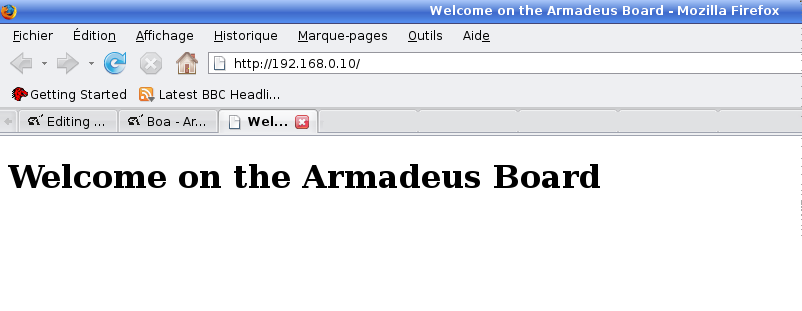Boa
How-to install and configure the Boa Web server on your Armadeus board
Contents
Installation
- Launch Buildroot's configuration:
$ make menuconfig
- Select:
...
Package Selection for the target --->
[*] Show packages that are also provided by busybox
...
[*] Networking --->
...
[*] boa
- Save the configuration
- Then build the binaries and the default filesystem. This will be useful later to perform the configuration:
$ make
Configuration
Generalities
To apply a permanent configuration, be sure not to change anything on the board filesystem: that would be erased the next time you reflash the rootfs.
Instead, do all changes on the filesystem located on the Host, i.e. on buildroot/project_build_armv4t/apf9328/root/ for the APF9328 or buildroot/project_build_armv5te/apf27/root/ for the APF27.
The Boa configuration file is located in /etc/boa/boa.conf on the board; this means that to permanently change the configuration, you need to edit the file buildroot/project_build_armvXX/apfXX/root/etc/boa/boa.conf on the Host.
As the root directory name is dependent of the target, there is a way to find it automatically:
$ make shell_env && source armadeus_env.sh
Then the directory can be accessed with $ARMADEUS_ROOTFS_DIR.
Create a Dummy page
- By default, DocumentRoot is set to /var/www, so let's add a dummy file here to test our configuration:
$ mkdir $ARMADEUS_ROOTFS_DIR/var/www $ vim $ARMADEUS_ROOTFS_DIR/var/www/index.html
- And fill the file with:
<html>
<head>
<title> Welcome on the Armadeus Board </title>
</head>
<body>
<nowiki><h1> Welcome on the Armadeus Board </h1></nowiki>
</body>
</html>
Enable hostname resolution
- Boa has to be able to resolve the hostname to work, so let's do:
$ echo "127.0.0.1 `cat $ARMADEUS_ROOTFS_DIR/etc/hostname`" >> $ARMADEUS_ROOTFS_DIR/etc/hosts
Create the access log directory
- By default, Boa logs will be stored in /var/log/boa/. If you didn't not change this setting, you will need to perform the following :
$ ls -l $ARMADEUS_ROOTFS_DIR/var/log
- If it's a link to /tmp, then
$ rm -f $ARMADEUS_ROOTFS_DIR/var/log && mkdir $ARMADEUS_ROOTFS_DIR/var/log/
- Then, create the boa directory :
$ mkdir $ARMADEUS_ROOTFS_DIR/var/log/boa
Why shoud I delete the symbolink link?
This is because during the filesystem creation, mkfs.jffs2 will keep the link from /var/log to /tmp on the board.
Thus, once on the board, you will have:
# ls -l /var/log lrwxrwxrwx 1 root root 4 Apr 15 2007 /var/log -> /tmp
With such a behavior, even if you fill the directory $ARMADEUS_ROOTFS_DIR/var/log/ on your host (which actually fill /tmp on your host), nothing will be saved once the filesystem will be flashed on your board.
Test the result
- Create the final rootfs:
$ make
- Then update the rootfs on your board. Reboot it, and start Boa:
# boa
- To access your web page, use a browser:
http://<your board's IP Address>/
You should see the page !
If not, check the file /var/log/boa/error_log on your board
Working with cgi
- First, check the boa.conf file. Once more, you should use the one located on your host before changing anything.
$ vi $ARMADEUS_ROOTFS_DIR/etc/boa/boa.conf
- Be sure to have an uncommented line like this:
ScriptAlias /cgi-bin/ /usr/lib/cgi-bin/
- Now, let's write a dummy cgi:
$ mkdir $ARMADEUS_ROOTFS_DIR/usr/lib/cgi-bin $ vim $ARMADEUS_ROOTFS_DIR/usr/lib/cgi-bin/get_ipconfig.sh
- And add the following :
#!/bin/sh
echo -e "Content-type: text/html\r\n\r\n";
echo -e `/sbin/ifconfig eth0 | grep 'inet addr'`;
The script have to be executable:
$ chmod a+x $ARMADEUS_ROOTFS_DIR/usr/lib/cgi-bin/get_ipconfig.sh
- Then change your index.html page to add a link to the cgi:
$ vi $ARMADEUS_ROOTFS_DIR/var/www/index.html
<html>
<head>
<title> Welcome on the Armadeus Board </title>
</head>
<body>
<h1> Welcome on the Armadeus Board </h1>
<br> <br>
<a href=http://<Your board IP Address>/cgi-bin/get_ipconfig.sh> Get the board ip config </a>
<br>
</body>
</html>
- Create the new rootfs:
$ make
- Finally, transfer the rootfs to the board & flash it.
You can now access to the new web page and click on the cgi link !